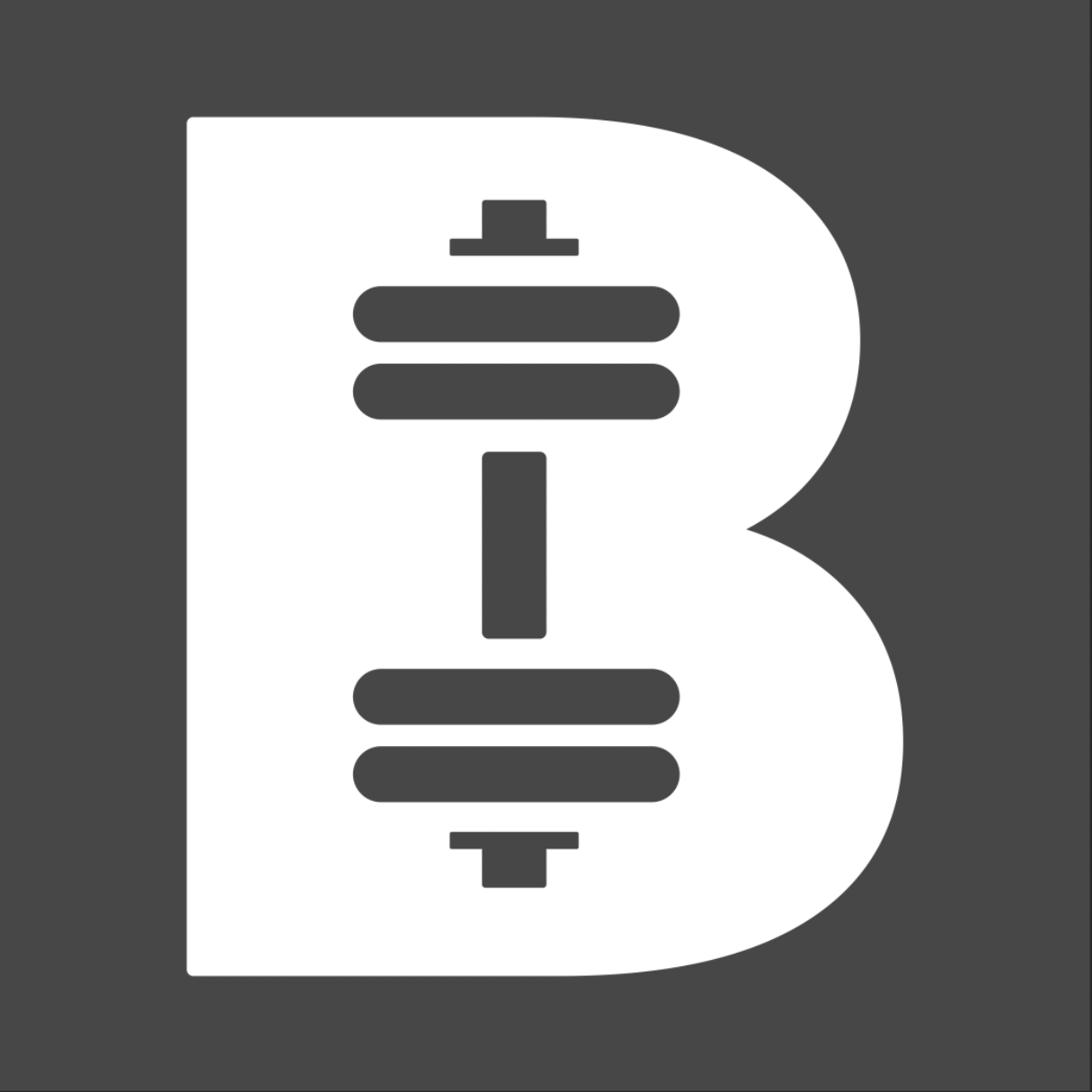Besst Workouts App: Features & How-To
Dashboard
So the below screen is what you will see upon opening the app. This is your dashboard and it has your calendar + workouts. There are 3 different views you can select on this screen, depending on your preference. Tapping the 3 icons at the bottom of the screen on this page will give you different calendar view options. Incomplete workouts will turn green once you have completed them!
Tapping on the hamburger icon at the top left here will open your menu.
Tapping on any date on this page will display your workout for the day. Click on the “Scheduled Workout” to open it and begin!

Log a Workout
When you begin a workout, you will see the screen below. The timer in the top left corner displays the total workout time. It starts automatically upon opening the workout, so you can press “STOP” if you’d like to pause it before you begin. Just press “START” to restart it when you’re ready. The rest timer is at the top right corner. This is set to 1 minute, which represents the 1 minute rest break between each circuit. You can choose to utilize the timer or not, but it’s there if you need it!
Below that are your workout instructions and the workout itself. If, for example, it is a circuit workout of 4 rounds, from this view you will see all the moves in the circuit, as well as the sets (4 for 4 rounds) and reps.

Individual Move Details
From the above page, if you tapped on any of the workout moves, it would open up the exercise like in the picture below. You can tap the arrow drop down to view “exercise notes” to see if I’ve made any notes on the moves regarding modification or form tips. This is also where you will be able to view “Alternate Exercises” where I will share an easier but similar exercise for anyone needing that! There are rest timers on the below page as well, but only take a break mid-circuit if you need to. They are there if you need them but aim to get through your circuit and take your rest at the end of each.
On this page you can also search for other exercises (if you need to change any out or want to) by clicking on the “+” sign. Tapping on “All Exercises” will open the entire Besst Workouts exercise library.
You can move through your workout on the workout homepage, or, by staying in the individual exercise screen and tapping the button in the top right with the arrow pointing to the right. It will take you to the next move in the circuit.

Video Demonstration
By tapping on the video of the move, you can open a larger screen view of the video demonstration.

Complete a Workout + See History
When you’re finished with your workout, click the “Log!” button at the top right of the workout homepage. When you do that, it will open up your “Workout Summary”. If you really love a particular workout, you can click the star button on the bottom right to save it as a “Favorite”. You can go back into your workout history to track reps, weight, etc.